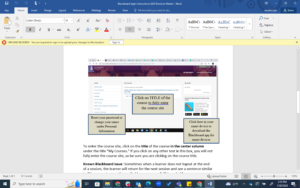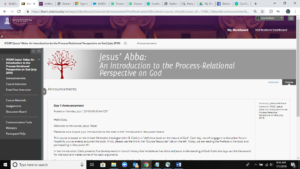How do I login to begin my course?
How do I login to begin my course?
Your online course through BeADisciple.com Has begun. Welcome! Please log in sometime on the first day of your course to begin with your peers. Although there is flexibility in posting your responses to each day’s assignments, the experience will be much more fun and informative if you begin on time and keep up with the assignments. Click here for more information on how BeADisciple courses work.
There are a couple of ways to access the course site:
This will be the way you access the online course every time, so be sure to bookmark the page so it is easy for you to return to it. If BeADisciple.com is ever down, you will still be able to access your course through this direct link.
What is my password?
You will login using your full and complete email address as your username and “PASSWORD1” (all capitals, no quotes, no space, number 1) as your password. Once logged in you will come to a screen that looks like the screen below. You may reset the password to something of your own choice once you have logged in under Personal Information. Passwords are case and space sensitive, so be sure you type it in exactly the way you want it.
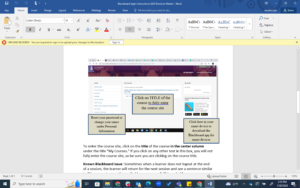
If you have previously been enrolled in a BeADisciple course, please try both the password you would have chosen previously and PASSWORD1. If neither work, email me to reset the password for you, or look for “Forget your password?” on the login page to reset it yourself. Be careful – it is case and space sensitive.
What do I need to know once I have logged in successfully to Blackboard?
To enter the course site, click on the title of the course in the center column under the title “My Courses.” If you click on any other text in this box, you will not fully enter the course site, so be sure you are clicking on the course title.
Read about a known Blackboard issue related to logging out properly and the use of smart devices below.
PLEASE NOTE: Once inside the course site you will find an announcement with more instructions from your course instructor as well as a gray menu with white links on the left-hand side of the screen. You cannot hurt anything in the site, so please feel invited to click on these links and explore these content areas. The Learner/Participant FAQs content area in the menu contains information that may answer some of your questions before you even know you have them.
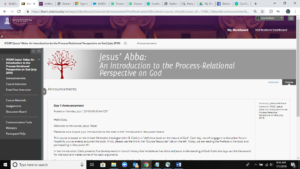
(If the gray menu is missing, look for a tiny > arrow along the left and click on it to return the tabs. If your screen is maximized above 100%, you may have to return the settings to 100% in order to open the tabs. You may make the text larger again once you find the tabs.)
Your instructor expects to greet you online today. I hope you will enjoy your online experience. For questions regarding the course content, please email your course instructor. There are several places in Blackboard to locate his/her email address. For technical assistance with the Blackboard software or your login information, please email our Administrator, Michael Beardslee, for assistance at michael.beardslee@sckans.edu. Please reference the title of your course and then describe in detail what you have experienced and what error messages you receive.
Click here for more information on how Blackboard works.
Click here for a document containing these instructions with illustrations for later reference.
 How do I login to begin my course?
How do I login to begin my course?